Child Remote - Getting Started
 Install Batteries
Install Batteries
1. Loosen the screw on the underside of the remote to remove the bottom cover.
2. Install the two AAA batteries.
3. Snap the cover back into place and tighten the screw.

Create the Child Collection
The first time you press a button on the Child Remote, the Kaleidescape System automatically creates a Child collection.
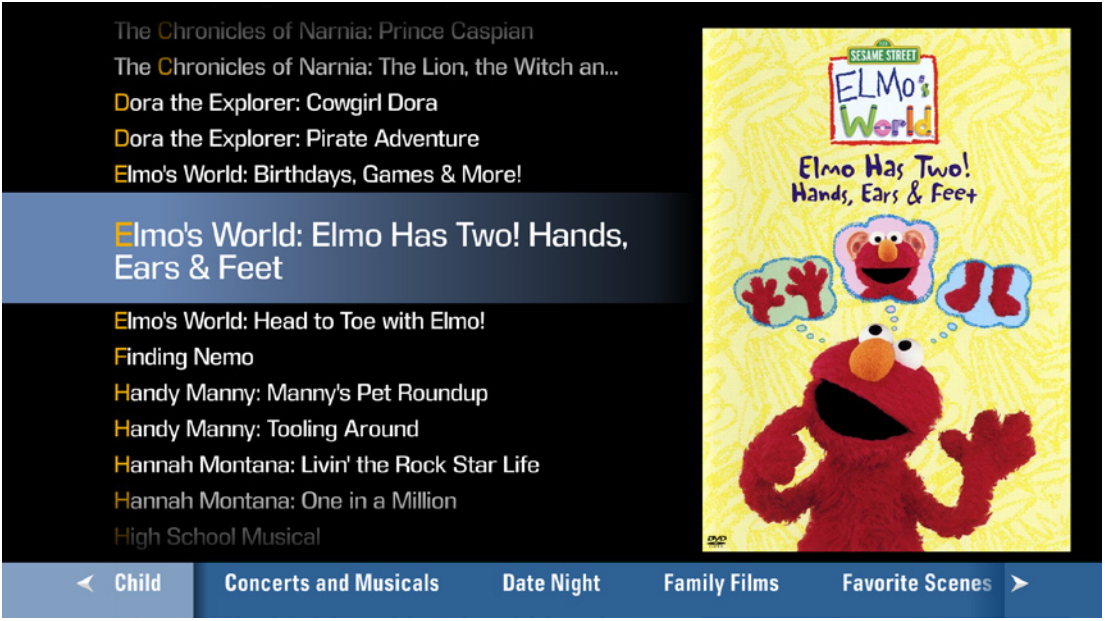
Select Your Child’s Movies
Add movies to the Child collection using any other controller. Select a movie from the onscreen user interface, scroll down to Add to Collection, and then place a check in the box next to Child.
On a Premiere line system, several movies can be added to the Child collection at once using the browser interface.
1. Open a web browser and enter one of the following URLs:
- http://my-kaleidescape (Windows)
- http://my-kaleidescape.local (Mac)
- http://[server_ip_address] (Windows or Mac)
2. Select the MOVIES tab and select the movies for the Child collection.
3. Scroll to the bottom and select Child from the drop-down menu, then click Add to Collection.
Hand Your Child the Remote
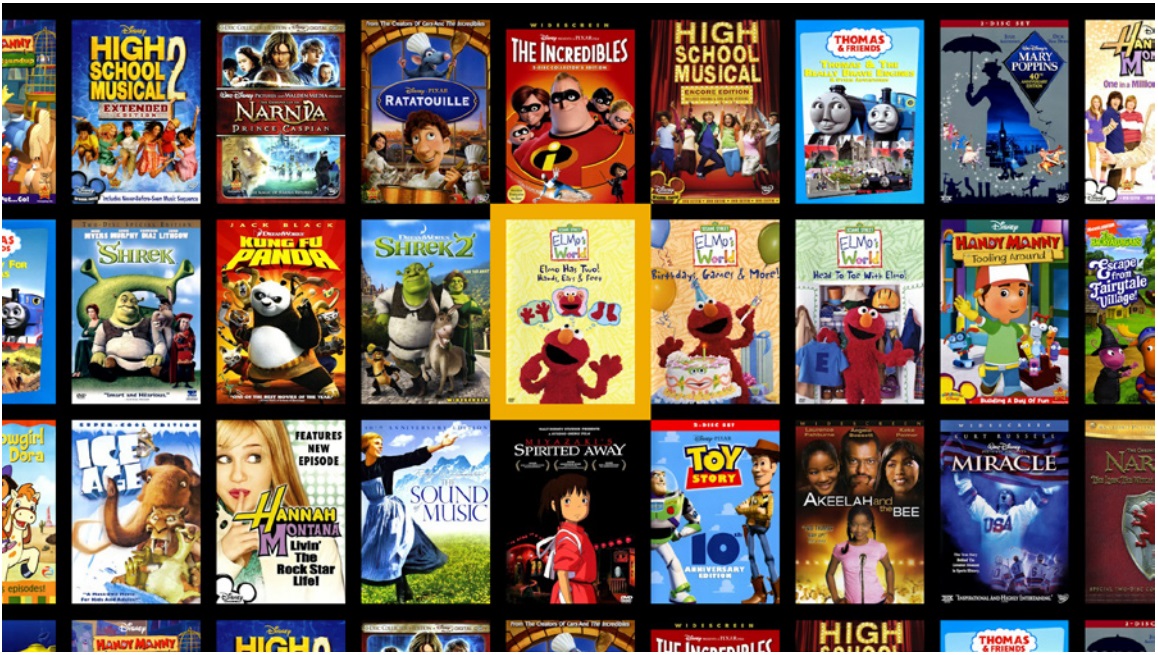
Now your child can watch any of his movies all by himself. He can press any button on the Child Remote to see his movies with the most recently played movie in the middle. The green play button starts the movie. The red button stops the movie. The button shuffles the covers.
(To see your entire movie library again, use any other controller.)