Cable Connections (Strato)
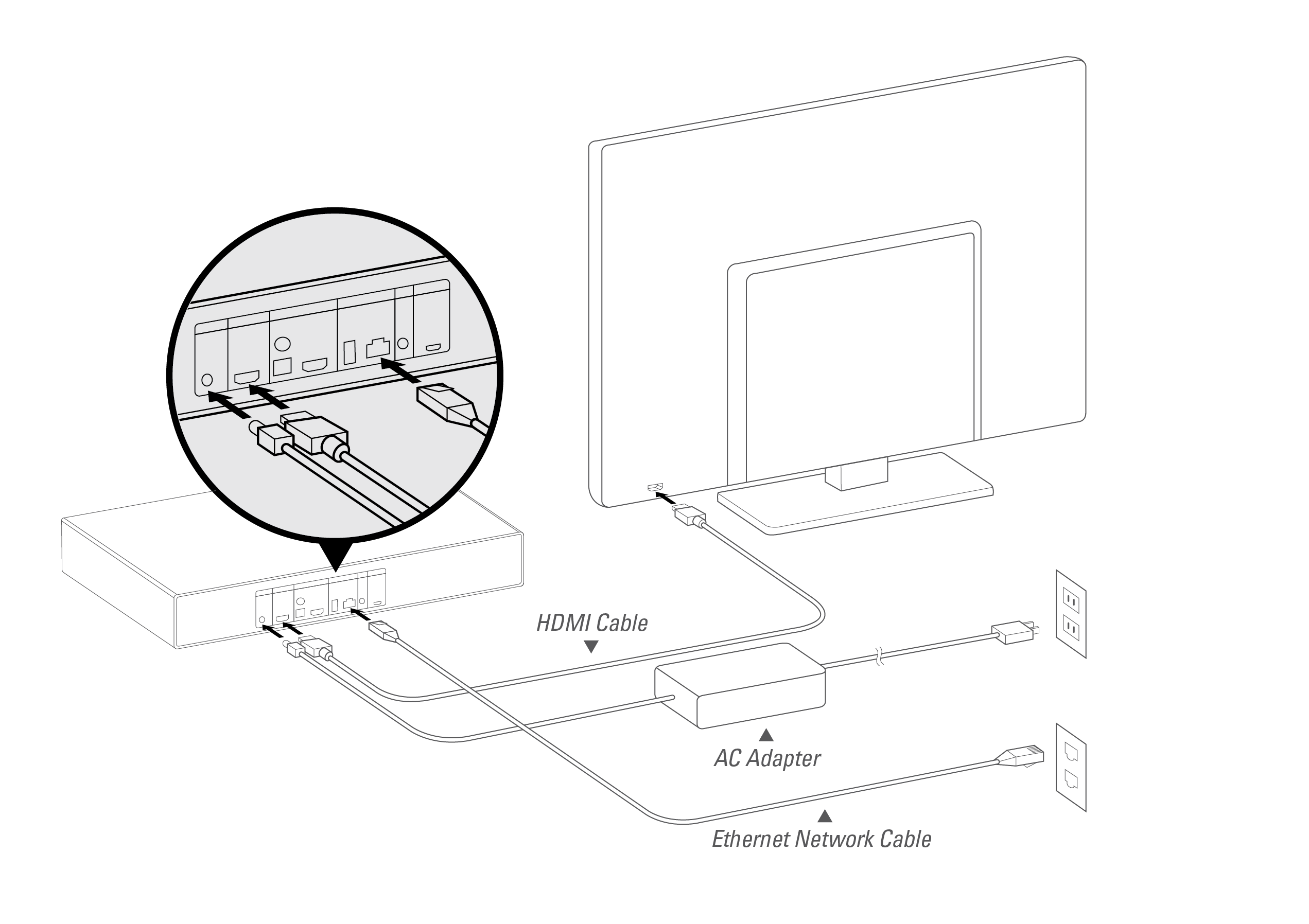
Connect network, audio and video cables before connecting the AC adapter.
In order to play 4K Ultra HD content with Strato, the display must support HDMI 2.0 and HDCP 2.2. High Dynamic Range (HDR) content requires HDMI 2.0a and an HDR-capable display that supports the SMPTE HDR (“HDR10”) standard.
When the HDMI signal passes through other components before reaching the display (e.g. an audio receiver), all of those components must also support HDMI 2.0 and HDCP 2.2. Otherwise, Strato will have to reduce the video quality to accommodate the limits of those components.
For this reason, Strato has two HDMI ports. The primary HDMI port (labeled VIDEO) carries both video and audio information. The secondary HDMI port (labeled DIGITAL AUDIO) carries audio information only.
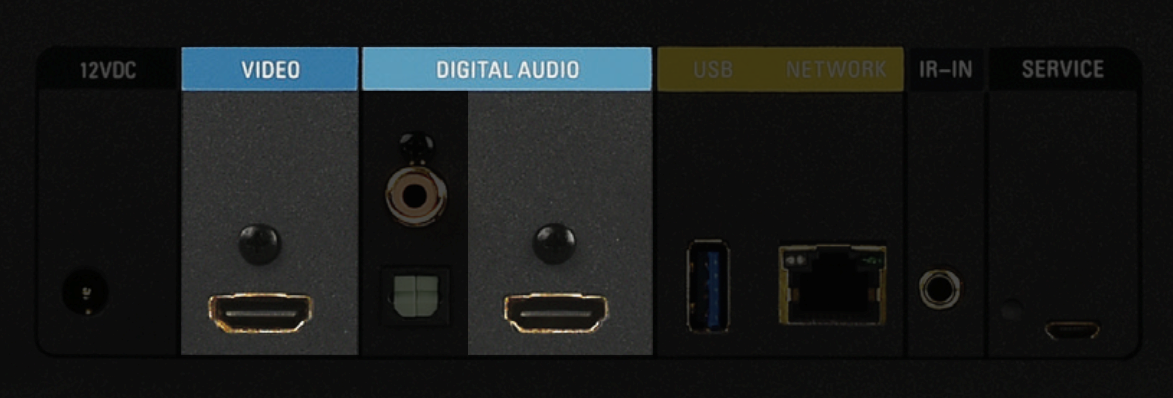
If the audio equipment does not support the necessary HDMI capabilities, you should connect the display directly to the VIDEO HDMI port, and connect the audio equipment to the DIGITAL AUDIO HDMI port. This will ensure that you achieve the highest possible video and audio quality.
If using a single HDMI connection, be sure to connect to the VIDEO HDMI port. The secondary HDMI port does not support video output.
A wired Gigabit Ethernet network connection is recommended, and is required if any other Kaleidescape components are used with Strato (e.g. another Strato player, a Terra server, etc.). Connect Strato using a shielded Ethernet cable. If using a single Strato player by itself, you can use the built-in Wi-Fi if a wired connection is not possible.
After making the audio, video and network connections, make sure your television is set to the correct HDMI input, then connect Strato’s AC adapter. You should see the Kaleidescape logo on the display, and after a few minutes, the initial setup menu appears.
If you do not see the Kaleidescape logo and the setup menu, first check that Strato has power. Check the AC adapter’s connection, and make sure that the Kaleidescape logo on the front of the player is glowing. If it is not, try pressing the power button, located in the lower right corner of the front panel.
If you still see no image, double-check that the correct input is selected on the display. If there are other devices in the video chain, like audio receivers or switches, ensure that they are configured properly. You may want to try connecting Strato directly to the display with the supplied cable to rule out compatibility issues with intermediate devices or cables.