Verifying HDMI Video Performance
Once your Strato has been connected and configured, you should verify that you are seeing the expected video resolution and frame rate.
Strato includes a new tool to help you ensure that things are working as expected. Go to the system’s Browser Interface, and click on the Settings tab. You should see the Components page.
In the section for your Strato, click the Settings button:
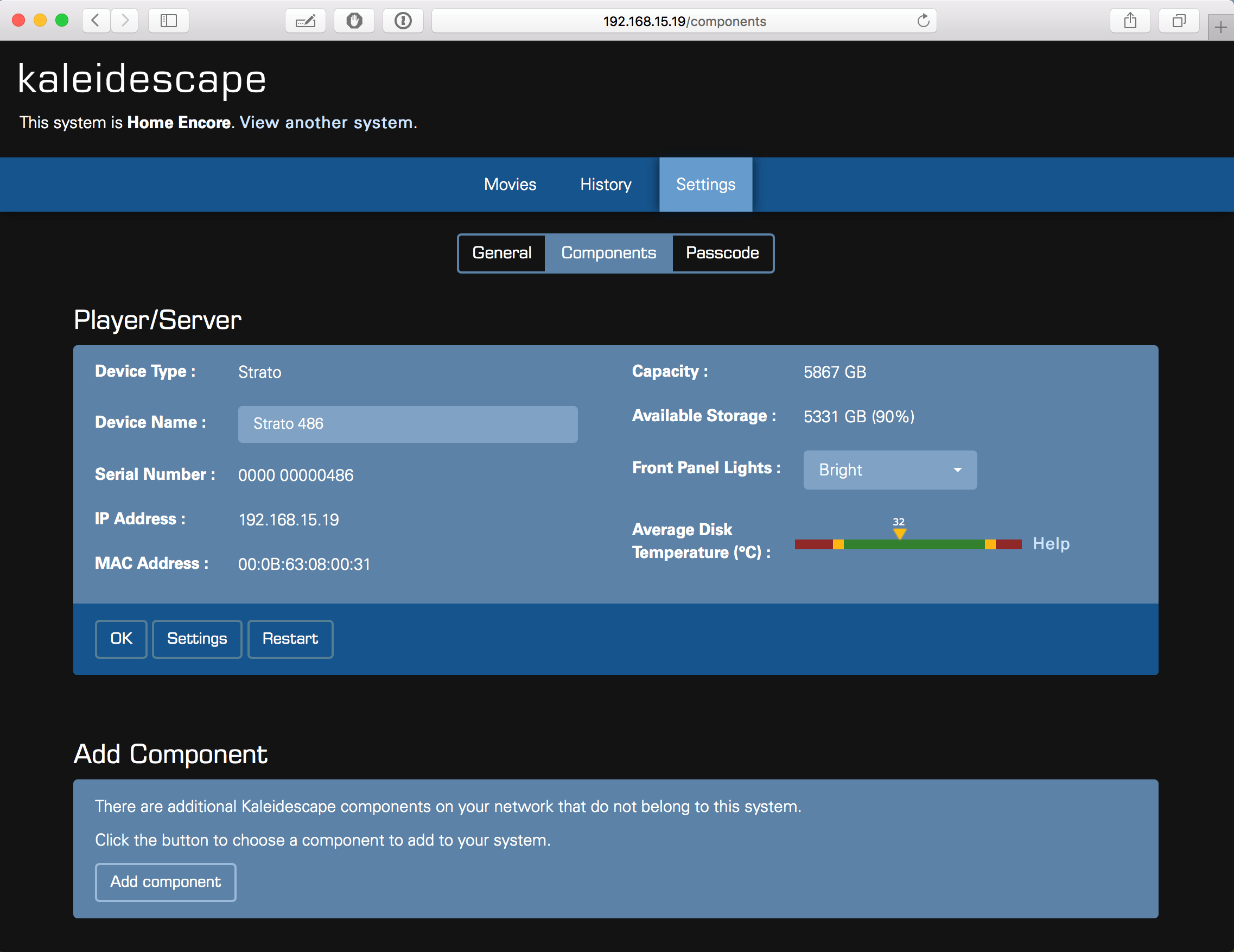
In the window that opens, click the “Show video capabilities and status
” button:
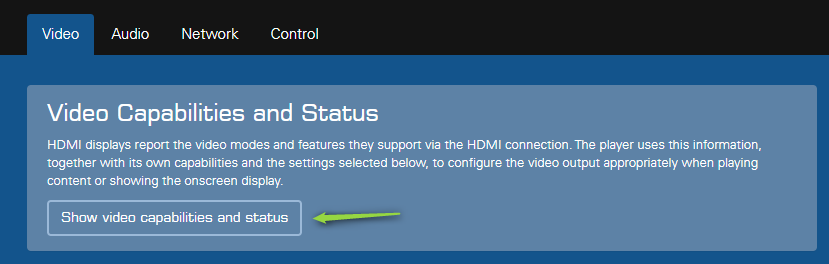
You will see a new “HDMI Capabilities” view, divided into three sections:
These sections are described below.
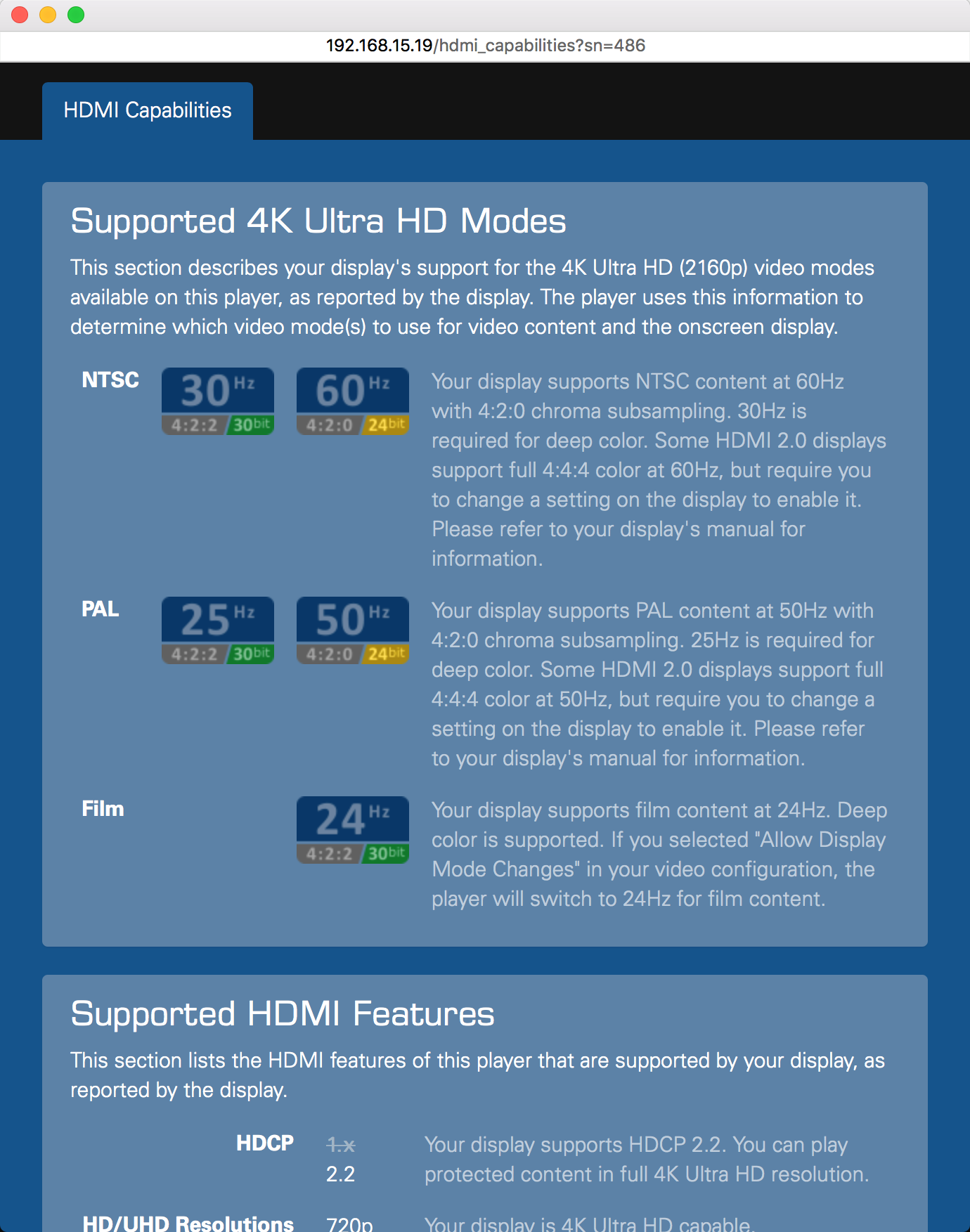
This section summarizes the 4K Ultra HD capabilities of the device(s) connected to the primary HDMI port, as detected by Strato. If Strato is connected directly to the display, then this shows the capabilities that the display is reporting. If Strato is connected to the display via an audio processor, an HDMI switch or matrix, or other intermediate equipment, then this section shows the capabilities of the combined display chain, including any limitations imposed by the intermediate devices.
This section is divided into NTSC, PAL and Film sections. The icons provide a quick summary of the display’s capabilities for each of these formats. The paragraphs in the right column give more detail.
Note that when you see “30 bit” or “24 bit”, this refers to the number of total bits of color information. These same modes are often called “10 bit” and “8 bit”, which refers to the number of bits for each color component. Since the signal has three color components, 10 bits per component equals 30 bits, etc. 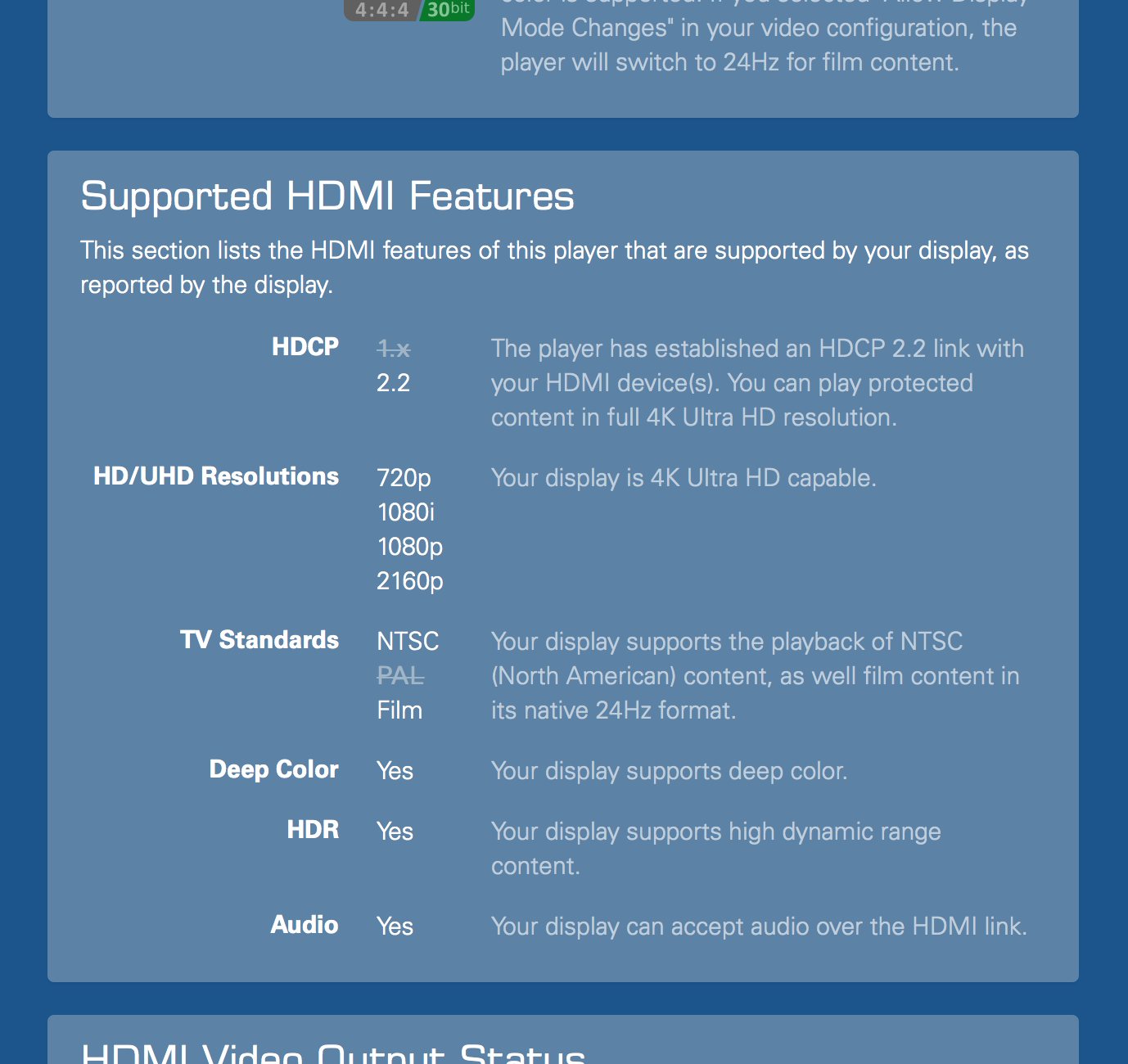
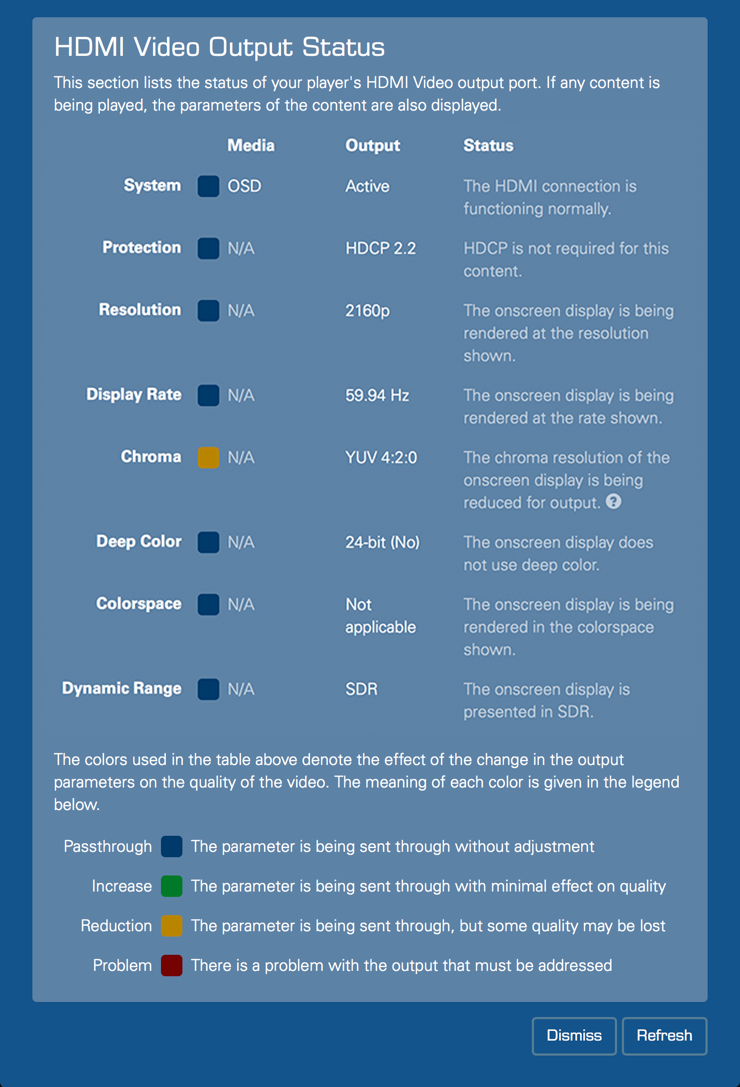
This section shows the output status of the HDMI port, as of when the window was opened or refreshed. It works when displaying the onscreen display, and while playing content, so you can use it to confirm that 4K Ultra HD content is being displayed at full resolution, that 1080p content is being up-scaled, and that the expected frame rates and color information are being output.
The colored indicators show whether content is being passed through in its native format, if it is being up- or down-scaled, or if there is a problem. The status text gives more details.
Click the Refresh button at the bottom of the window to easily update the status information, for example when trying different types of content.
The example above shows Strato connected to a 4K projector, displaying the onscreen display. This particular projector does not support 18 Gbps HDMI 2.0, so the onscreen display is being rendered at 60 frames per second with YUV 4:2:0 color sampling and 8-bit color.
Here is another example:
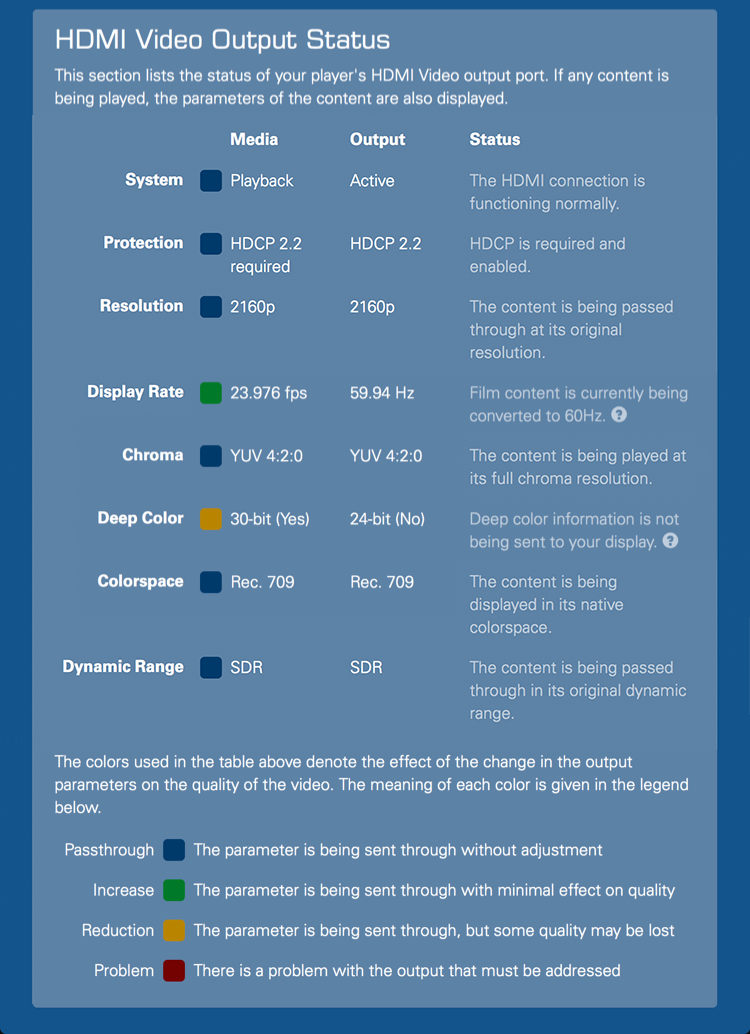
The example above shows Strato playing 4K Ultra HD film content on the same projector. Strato has been set to minimize display mode changes, so it is converting the 24 fps film content to 60 fps. At 60 fps, this projector is not able to accept deep color, so Strato is sending standard 24-bit (8 bits per component) color to the display. Note the yellow indicator indicating a reduction.
With this projector, the installer should consider configuring Strato to allow display mode changes when starting movie playback. This would allow Strato to switch to 24 frames per second on film content, which would in turn allow Deep Color information to be passed to the display.
One final example:
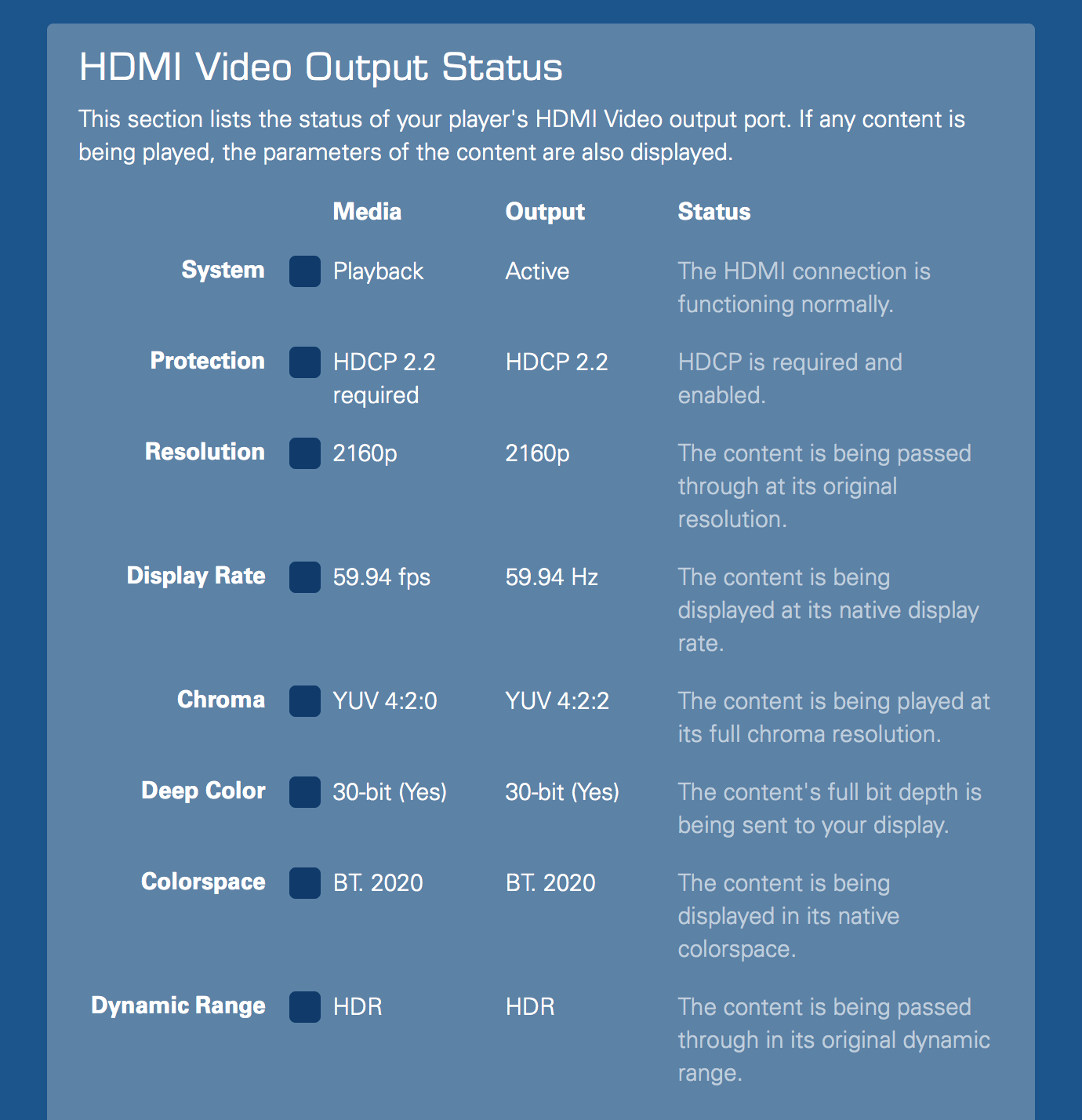
In the example above, Strato is taking full advantage of an 18 Gbps connection to play a 60 fps 4K HDR movie on a display that supports the maximum possible HDMI 2.0a connection. Note how HDR content shows differences in the Colorspace and Dynamic Range lines compared to the examples above.